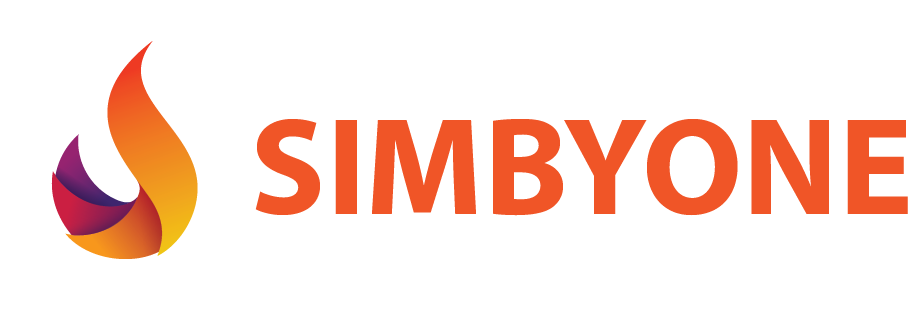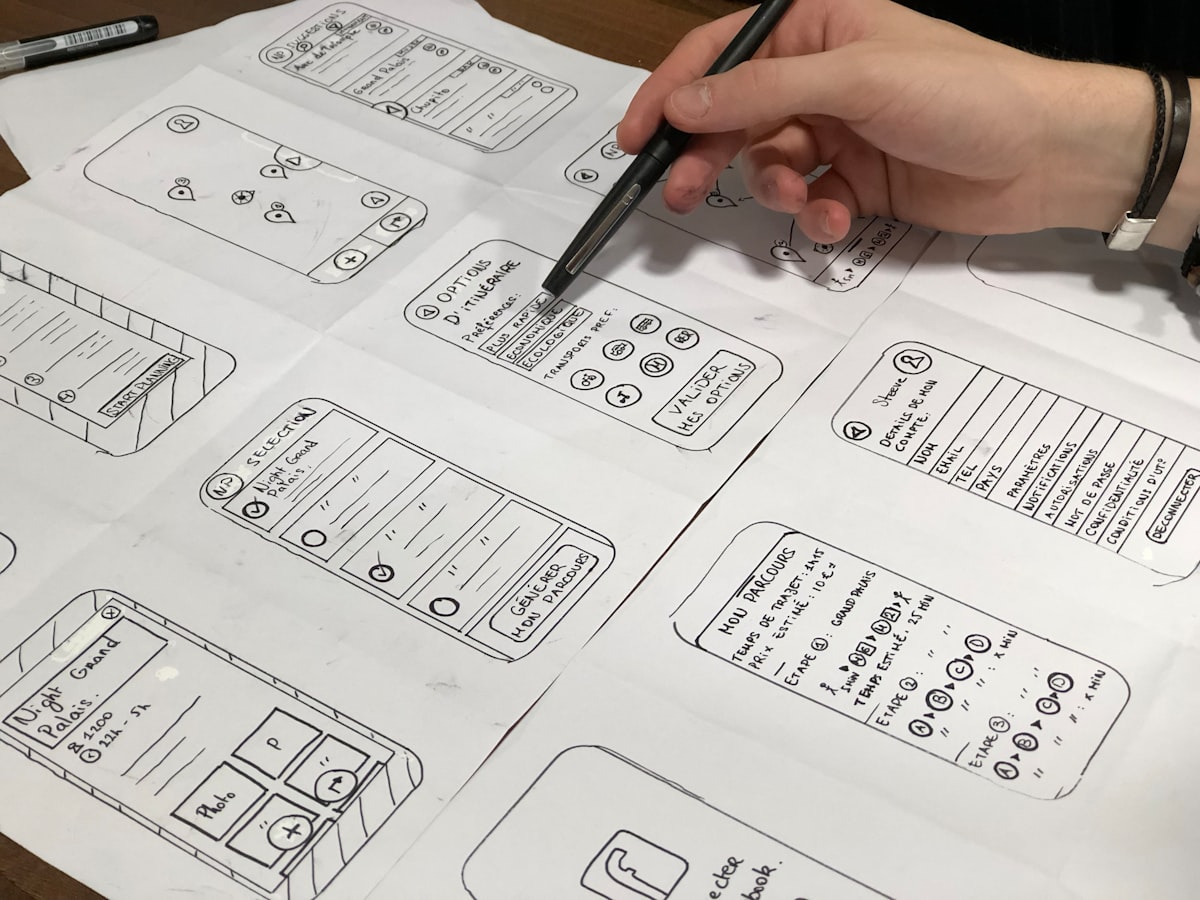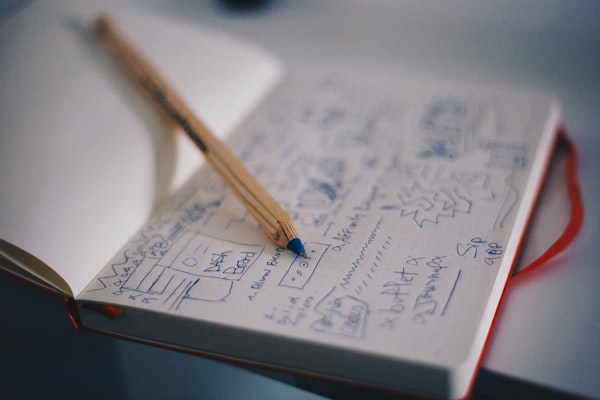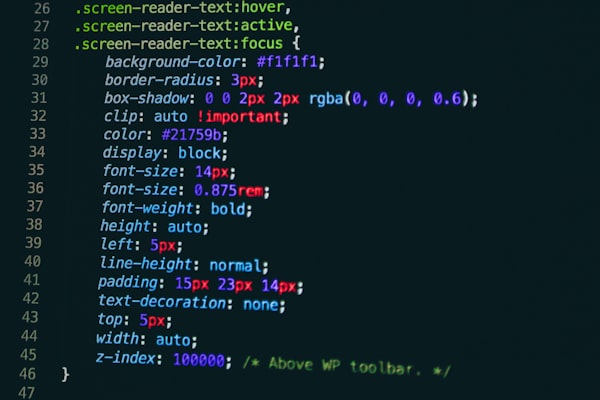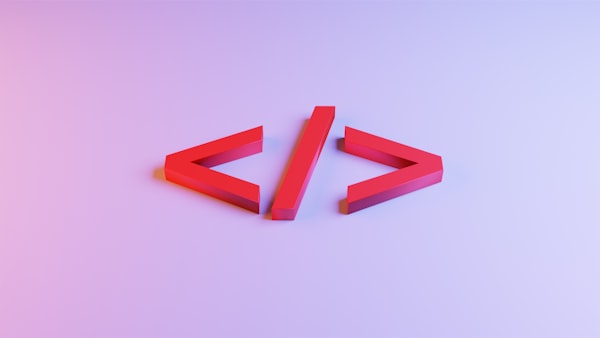1. Introduction to Responsive Web Design
Once upon a digital era, in a universe not so far away, websites were rigid, pixelated creatures, living in a land of "one size fits all". These wild beasts, unaware of the concept of adaptability, were unyielding to the screen size of the device that dared to open them. Then, like the evolution of the dinosaurs to birds (yes, that's a thing), a new breed of websites evolved. They called it - Responsive Web Design.
Understanding the Need for Responsive Web Design
Now, why in the world wide web do we need responsive web design? Picture this: You're chilling on your sofa, smartphone in hand, and decide to order a pizza. You pull up your favourite pizzeria's website, and... Oh no! It's a desktop-sized monstrosity that looks like it's been zapped by a faulty shrink-ray! You're pinching, zooming, scrolling sideways, and doing more finger gymnastics than a professional pianist just to find the darn 'order' button.
That, dear readers, is the need for responsive web design. It's about making your website behave like a well-trained pet, adapting and reshaping itself to fit whatever screen it's viewed on. Because let's face it, no one wants to wrestle with a website while their stomach rumbles for pizza.
The Evolution of Web Design: From Static to Responsive
In the early days, when the internet was young and dinosaurs still roamed the earth (okay, maybe not that long ago), websites were static, one-size-fits-all affairs. They were like those straight-legged jeans in your wardrobe; they fit one way, and one way only. Whether you accessed them from a bulky desktop or your shiny new smartphone, they stared back at you in the same rigid format. Not the most user-friendly, eh?
Then came CSS (Cascading Style Sheets) like a caped superhero, giving web designers the power to control layout and appearance with unprecedented finesse. But even then, websites were more like those boot-cut jeans; they offered some variation, but they still weren't a perfect fit for every situation.
Fast-forward to 2010. Ethan Marcotte, a web design guru and possible wizard, coined the term "responsive web design". He proposed a radical concept: What if websites could automatically adjust their layout based on the viewer's screen size? Mind. Blown. Just like that, websites went from rigid blue jeans to flexible yoga pants, stretching and shrinking to provide the best fit and view for every device.
And thus, the era of responsive web design was born, saving us all from finger cramps and ensuring that our online pizza ordering process was as smooth as the cheese on the pie.
2. The Core Elements of Responsive Web Design
Now that we've dipped our toes into the wild world of responsive web design, let's go on a safari and discover the core elements that make it all possible. In this jungle of adaptability, there are three big beasts we need to tame: Fluid Grids, Flexible Images, and Media Queries. Let's get acquainted, shall we?
Fluid Grids: The Backbone of Responsive Design
Meet the first big cat of the jungle, Fluid Grids. They're like the spine of your website, providing structure while also being flexible. In the old days, web design was a bit like playing with LEGO blocks. You'd stack them up, and there they'd stay, rigid and unchanging. But fluid grids are more like a troupe of synchronised swimmers, adjusting and realigning themselves beautifully based on the size of the pool, or in our case, the screen.
Imagine your webpage is a pizza (we're back to the pizza theme, because who doesn't love pizza?). Instead of defining the size of each piece in inches, you define it in terms of the percentage of the whole pizza. So no matter how large or small the pizza, each slice adjusts accordingly. That's fluid grids for you!
Flexible Images: Adjusting to Screen Size
Next up, we have Flexible Images, the chameleons of responsive design. They don't just sit there like a lump, oh no. They're more like that guest at a party who seamlessly blends into every group, adjusting their story based on who's listening. In a similar way, flexible images adapt their size to the screen, ensuring they always look their best and never spill over the edges of the container. This saves your users from the dreaded horizontal scrolling (a horror movie we don't want to star in).
Media Queries: Fine-Tuning Your Design
Last but not least, let's meet the maestro of the orchestra, the one who fine-tunes your design for different devices: Media Queries. Media Queries in CSS are like the fashion stylists of the web design world. They look at the screen size (the body type, if you will), and then decide what styles will look best.
"Is this a smartphone screen I see? Well, darling, it's time to go single column, and let's adjust that font size so it's still legible." Media queries are what allow you to present a tailored experience to each device, ensuring your website always puts its best foot (or pixel) forward.
So, there you have it! The three musketeers of responsive design: fluid grids, flexible images, and media queries. Together, they ensure your website is always a feast for the eyes, no matter where or how it's viewed.
3. CSS Media Queries: A Deeper Look
Having explored the star-studded jungle of responsive web design, it's time for a special backstage tour. Let's dive deeper into the world of Media Queries, the puppet masters pulling the strings behind the scenes. They're not just the fashion stylists of web design, but also the personal trainers, adjusting the website's layout and making it do a set of screen-size sit-ups.
The Power of Media Queries in Responsive Design
Media Queries are the secret sauce, the magic potion, the... well, you get the idea. They're really important for responsive design. They're like the wizards of Oz, changing the scenery based on the size of the screen. With media queries, you can set specific style rules for different devices and screen sizes, making your website as adaptable as a yoga master.
But it's not just about the width of the screen. Media queries can also consider other factors like device orientation (landscape or portrait), resolution, and even the viewer's color scheme preference (light or dark mode, anyone?). It's like having your own personal design concierge, making sure your website always looks tip-top, no matter where or how it's viewed.
Understanding Breakpoints and How to Use Them
Now, onto the star of the media query show: breakpoints. Breakpoints are like checkpoints in a video game, marking the points where something changes. In this case, they define the points where your website's layout should change in response to different screen sizes.
For example, if your website is a shapeshifter that can transform into a single-column layout for smartphones, a two-column layout for tablets, and a four-column layout for larger screens, you'd use breakpoints to tell it when to change forms.
But beware, dear readers! Breakpoints should be used responsibly. It's not about catering to every possible device out there. Instead, focus on the content and how it should best be presented. After all, it's the quality of the game, not the number of checkpoints, that makes it enjoyable.
Practical Examples of Media Query Implementation
Let's walk through a simple example. Say you have a container that's 100% of the screen width on mobile devices, but you want it to be 70% of the screen width on larger screens. A basic media query might look like this:
.container {
width: 100%;
}
@media screen and (min-width: 600px) {
.container {
width: 70%;
}
}
In this example, the .container class will take up 100% of the screen width until the screen size hits 600px in width (our breakpoint). Once it does, the magic of media queries kicks in, and the width of the container is reduced to 70%.
So there you have it, folks. The magic behind the curtain. The wizardry of media queries. It's like having a personal trainer for your website, ensuring it always stays flexible and responsive, no matter what.
4. Responsive Design with Flexbox
Ladies and gentlemen, we've seen the magic of media queries, and now it's time to unbox another secret weapon of the responsive design world: Flexbox! Not to be confused with a brand of fitness equipment, Flexbox is actually a powerful tool in CSS that makes flexible and responsive design a piece of cake. Or pie. Or whatever dessert you fancy.
The Basics of Flexbox: Concepts and Terminology
Flexbox, or the CSS Flexible Box Layout, is like the circus ringmaster of your webpage, directing elements to align, justify, and adapt their size in the most spectacular ways. Instead of stubbornly sticking to a specific spot, your elements become flexible acrobats, adjusting their size and position based on the available space.
To enter the Flexbox circus, you simply need to set an element's display property to flex. From there, you gain access to a host of properties to control how your flex items behave. Some of these include justify-content (to align items along the horizontal line), align-items (for vertical alignment), and flex-wrap (to control whether items should wrap onto the next line). It's like a smorgasbord of flexibility at your fingertips!
How Flexbox Improves Responsive Design
So, how does Flexbox pump up your responsive design game? Imagine you're designing a webpage for a band. On a large screen, you might want the band members' photos displayed in a row. But on a smaller screen, you might want the photos to stack vertically instead, to avoid squishing their rockstar faces.
That's where Flexbox steps in. With a simple switch of the flex-direction property from row to column, your layout can adapt seamlessly between screens of different sizes. No more wrestling with floats or positioning – Flexbox is your one-stop-shop for a truly flexible layout.
Case Study: Flexbox in Action
Let's consider a real-life example. Suppose you're creating a product listing page for an e-commerce site. On a large desktop, you want four products displayed side by side. On a tablet, you want to show two products per row. And on a mobile device, you want each product to take up the full width of the screen.
Using Flexbox, you could start with a simple HTML structure like this:
<div class="product-list">
<div class="product">Product 1</div>
<div class="product">Product 2</div>
<div class="product">Product 3</div>
<div class="product">Product 4</div>
</div>
Then, you could use CSS and Flexbox to control how the products are displayed:
.product-list {
display: flex;
flex-wrap: wrap;
}
.product {
flex: 1 0 100%;
}
@media screen and (min-width: 600px) {
.product {
flex: 1 0 50%;
}
}
@media screen and (min-width: 900px) {
.product {
flex: 1 0 25%;
}
}
In this example, we start by making each product take up 100% of the width on small screens. Once we hit the 600px breakpoint, we flex our Flexbox muscles to make each product take up 50% of the width (2 products per row). At the 900px breakpoint, each product shrinks to take up only 25% of the width (4 products per row). And just like that, Flexbox has saved the day!
Flexbox is truly the superhero of responsive design, making our web
5. Mastering Grid Layouts for Responsive Design
Alright, dear readers, get ready to square up because we're about to dive into the world of Grids! Not the kind you used in math class, but the super-powered CSS Grid Layout, ready to take your responsive design to new dimensions. It's like an intergalactic chessboard, where your webpage elements are the pieces, and you're the grandmaster.
Grid System Basics: Understanding Columns, Rows, and Gaps
The CSS Grid Layout is essentially a two-dimensional system, meaning it can handle both columns and rows simultaneously. How cool is that? It's like having a magic carpet that can move not just left and right, but also up and down.
You can define your grid with as many columns and rows as you need, and specify their size using various units. You can also control the gaps between them (known as grid gaps), because sometimes everyone needs a little personal space, right?
One thing to note is that your grid items (the webpage elements) can span multiple grid cells, both horizontally and vertically. This means you can create complex, magazine-like layouts that'll make your website look as sleek as a glossy brochure.
Real-World Grid Layout Examples
Let's take a look at an example. Suppose you're designing a photo gallery for a travel blog. On a desktop, you want four photos per row. On a tablet, you want two photos per row. And on a mobile device, you want each photo to take up the full width of the screen.
Here's how you might use CSS Grid to achieve this:
.photo-gallery {
display: grid;
grid-template-columns: repeat(auto-fill, minmax(250px, 1fr));
gap: 1rem;
}
In this case, we're telling the grid to automatically fill the available space with columns that are at least 250px wide. As the screen size shrinks, the number of columns will decrease, eventually displaying just one column on smaller screens. And voila! Your photo gallery is as responsive as a well-trained puppy.
Grid vs Flexbox: When to Use Each
Now, you may be wondering, "When should I use Grid, and when should I use Flexbox?" It's a bit like choosing between pizza and ice cream. Both are delicious, but sometimes one just suits the situation better.
Flexbox is fantastic for one-dimensional layouts, where you're primarily dealing with a row or a column. It's like a whiz at juggling – great as long as you're only juggling in one direction.
On the other hand, Grid shines when you're dealing with two dimensions – both rows and columns. It's like a master chess player, strategically moving pieces in any direction on the board.
So, pick your tool based on your layout needs. Flexbox for linear layouts, Grid for two-dimensional ones. Or sometimes, for the best of both worlds, you can use them together!
With the power of Flexbox and Grid at your fingertips, you're well on your way to mastering the art of responsive web design. Now go forth and create some spectacularly responsive sites!
6. Incorporating Images and Media in Responsive Design
Now, ladies and gentlemen, it's time for the picture show! We've wrangled the rowdy elements of our webpage with Grids and Flexbox, now let's shine the spotlight on the real stars: images and media. They're the spice in the recipe, the punchline in the joke, the... well, you get it. They're pretty darn important.
The Importance of Scalable Images and Media
In the brave new world of responsive design, images and media need to be as flexible as a gymnast at the Olympics. Why, you ask? Well, nobody likes an image that's stretched out of proportion or a video that's taking a leisurely stroll outside its container.
Scalable images and media ensure that your website maintains its beauty at every screen size, from the palm-sized smartphone to the mammoth desktop. It's like having a wardrobe that adjusts to fit you perfectly, whether you're wearing a bulky winter coat or a sleek summer dress.
Techniques for Responsive Images and Videos
So, how do we make our images and videos responsive? One of the easiest ways is to use CSS to ensure they always remain within their container. It's like putting a leash on a hyperactive puppy - it can still move around, but it won't run off the screen.
img, video {
max-width: 100%;
height: auto;
}
In this example, we're setting the max-width of images and videos to 100%, meaning they can't be larger than their container. The height: auto; keeps the aspect ratio intact, preventing our media from morphing into unrecognisable shapes.
For more control, you can use the picture element or srcset attribute in HTML to specify different images for different screen sizes. It's like having a personal stylist who selects the perfect outfit based on the occasion.
SVGs and Icon Fonts: The Future of Responsive Media
As we gaze into the crystal ball of responsive design, two big players emerge: SVGs (Scalable Vector Graphics) and Icon Fonts. These are like the superheroes of the responsive media world, ready to save the day with their scalability and flexibility.
SVGs are vector-based graphics, which means they're made of points, lines, and curves rather than pixels. This makes them as scalable as a skyscraper elevator, always crisp and clear, no matter the size.
Icon Fonts, on the other hand, are fonts where the characters are replaced with icons. They're scalable, customisable with CSS, and have excellent browser support. And who doesn't want to write in a language of icons?
So there you have it, folks. The low-down on incorporating images and media in responsive design. Remember, in the world of responsive design, flexibility is king, queen, and the entire court. Happy designing!
7. Responsive Typography: Enhancing Readability
Time to talk about the unsung hero of web design: typography! Words are the lifeblood of the internet, and how they look can make or break your website. It's like trying to read a map in a language you don't understand - frustrating, to say the least. Let's dive into the fascinating world of responsive typography, where fonts flex and adapt just like our web layouts.
The Role of Typography in Responsive Design
In the realm of responsive design, typography is the knight in shining armor, ensuring the readability and accessibility of your website on all screen sizes. The right typography can make your website as inviting as a cozy bookstore, while the wrong one can make it as daunting as a tax form.
But why does it matter? Imagine trying to read a novel-sized paragraph on a smartphone, or a headline that's screaming at you from a desktop screen. Not a pleasant experience, right? That's where responsive typography comes in, ensuring your text is as flexible as a seasoned yogi, adjusting its size, line-height, and even font choice based on the screen size.
Techniques for Responsive Typography
So, how can we make our typography responsive? CSS to the rescue! With a few simple rules, we can create typography that adjusts itself based on the viewer's screen size.
For example, using viewport units (like vw for viewport width), we can make the font-size responsive. It's like having a text that grows or shrinks based on the size of the screen:
body {
font-size: calc(1em + 1vw);
}
In this case, the font size will be at least 1em (a relative measurement that equals the current font size), plus 1% of the viewport width. As the screen size changes, so does the font size.
We can also use media queries to apply different style rules at different breakpoints. It's like having a costume change mid-performance, ensuring your typography always looks its best.
Tools for Testing and Adjusting Typography
Typography can be a tricky beast to tame. It's like a chorus line; when it works, it's harmonious and pleasing, but one wrong move and the whole performance feels off. But fear not, intrepid web designers! There are plenty of tools available to help you choreograph your typography perfectly.
For starters, responsive design checkers like Am I Responsive? give you a sneak peek of your website on various devices. It's like a dressing room mirror, allowing you to see your typography from all angles.
Meanwhile, browser DevTools let you dive backstage, inspecting and tweaking your typography in real-time. Here's a great documentation on how to use Chrome's DevTools.
For choosing font sizes in perfect harmony, consider using a modular scale. Tools like Modular Scale can help you conduct your typography like a symphony, with sizes that resonate beautifully based on a chosen ratio.
But let's not forget the star of the show – the reading experience. Responsive typography is not just about scaling fonts; it's about making your text comfortable to read on any device. It's the standing ovation at the end of your website's performance. So go ahead, pull back the curtains and let your typography shine!
8. Testing and Debugging Responsive Web Design
Ahoy, web design adventurers! We've braved the seas of grids, flexboxes, and responsive media, but now we're sailing into testing and debugging waters. Fear not, for these waters are full of tools and techniques that will help you ensure your website looks fabulous on all shores!
The Importance of Cross-Browser and Cross-Device Testing
Every device and browser is like a different country, each with its own rules and customs. Your website, the intrepid explorer, needs to navigate all these environments smoothly. That's where cross-browser and cross-device testing come into play.
Just as you wouldn't wear a parka in the tropics or a bikini in the Arctic, your website shouldn't show up unprepared for the environment it's viewed in.
Common Challenges and Solutions in Responsive Design
Like any great adventure, responsive web design has its share of challenges. But with every challenge comes a solution, ready to save the day!
Battling images that won't scale? This article from CSS-Tricks offers some nifty solutions.
Trying to tame wild navigation menus on smaller screens? The hamburger menu could be your knight in shining armor.
Struggling with typography that looks like it's either feasting or fasting? Remember our techniques for responsive typography, and check out this comprehensive guide to fluid typography for more tips.
Tools for Testing Responsive Web Design
The world of testing and debugging is full of tools waiting to be wielded by you, the web design warrior!
Need to test on a horde of devices and browsers? Online tools like BrowserStack or LambdaTest let you test your website in a multitude of different environments. It's like having a device and browser buffet at your disposal!
And let's not forget the most important tool of all: real users. Platforms like UsabilityHub help you gather feedback from actual humans, because ultimately, they're the ones who'll be exploring your website.
Remember, brave web designers, the adventure doesn't end when you've created your website. Testing and debugging are the final steps in your journey, ensuring your website is ready to face the vast seas of the internet. So go forth, test, debug, and let your website set sail!
9. Best Practices for Responsive Web Design
Alright, folks, we've come to the pièce de résistance of our grand responsive web design journey – the best practices! These are like the secret ingredients in a master chef's recipe, transforming your design from a simple dish into a Michelin-star-worthy feast. So, fasten your aprons and let's get cooking!
Keeping the User Experience Front and Center
In the grand banquet of web design, the user is our honoured guest, and user experience (UX) is the delicious meal we're serving. If our guests have to struggle to cut through a tough steak (or in our case, navigate a confusing website), they won't be coming back for seconds.
Keep the user's needs at the heart of your design process. Make sure your website is as easy to navigate as a well-lit hallway, and as intuitive as breathing. Remember, if your users are happy, your website will be a bustling feast rather than a deserted dinner table.
Performance Considerations in Responsive Design
Now, what's a grand meal without efficient service? In the world of web design, performance is the waiter bringing the food to the table. A slow-loading website is like a waiter who's gone on a vacation mid-service – not a pleasant experience for your guests.
Consider techniques like lazy loading (where images only load when they're about to enter the viewport), optimising your images, and minifying your CSS and JavaScript. A faster website is a happier website, and a happier website makes for happier users. Google's web.dev site has some excellent resources on improving web performance.
Accessibility in Responsive Web Design
Finally, let's talk about the most important aspect of any gathering – inclusivity. Just as you'd accommodate guests with dietary restrictions or mobility issues at a dinner party, your website should accommodate all users, regardless of ability.
Ensure your website is as accessible as a public park, with features like alt text for images, sufficient color contrast, and keyboard navigability. This way, everyone can enjoy the feast, not just a select few. The Web Accessibility Initiative provides a great introduction to web accessibility.
There you have it, fellow web design chefs! The secret ingredients to a successful responsive web design dish. Remember, a website that's user-friendly, fast, and accessible is a website that's ready to serve up a delightful experience to all. Bon appétit!
10. The Future of Responsive Web Design
Well, folks, we've come to the final act of our responsive web design extravaganza. But don't despair, the show is far from over. The future of web design is as bright and exciting as a fireworks display, full of emerging trends and technologies that are set to change the game. So, grab your popcorn, sit back, and let's peek into the crystal ball of web design.
Emerging Trends and Technologies
The world of web design is like a bustling tech fashion runway, with new trends sashaying down the catwalk each season. Virtual and augmented reality are strutting their stuff, promising immersive experiences that transcend the traditional boundaries of the screen.
Then there's the Internet of Things (IoT), which sees our websites interacting with everything from our fridges to our cars. And of course, let's not forget about 3D graphics and animations, adding depth and interactivity to our designs.
Responsive Design in the Era of AI and Machine Learning
Now, let's talk about the belle of the tech ball: artificial intelligence (AI) and machine learning. These technologies are like personal stylists, learning our preferences and tailoring our web experiences accordingly.
Imagine a website that adapts not just to the size of your screen, but also to your personal preferences, behaviour, and even the time of day. Or a website that learns from your interactions and continually improves its performance and usability. Sounds like science fiction, right? But with AI and machine learning, this could soon be our reality.
Final Thoughts: Staying Ahead in the Responsive Web Design Game
The world of responsive web design is an ever-evolving landscape, full of new challenges and opportunities. To stay ahead of the game, we need to keep learning, experimenting, and embracing change.
So, dear web designers, never stop exploring. Stay curious, stay creative, and remember – the future is not a destination, but a journey. And what an exciting journey it is!
As we lower the curtain on our responsive web design show, let's leave with a quote from the late, great Steve Jobs:
"Innovation distinguishes between a leader and a follower."
So let's be leaders, innovators, and pioneers of the responsive web design future. The stage is set, the spotlight is on, and the future is yours for the taking. Break a leg!