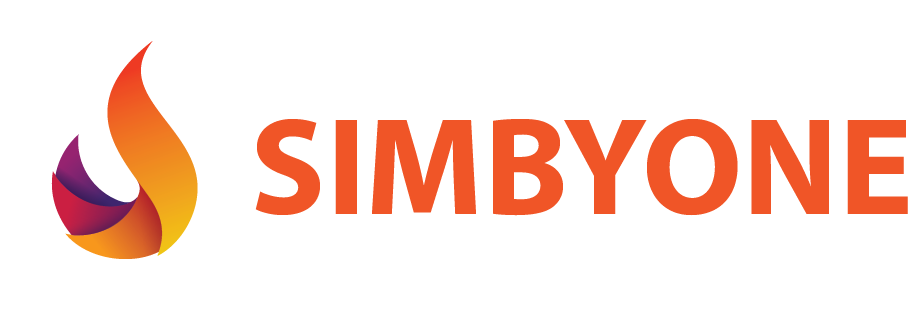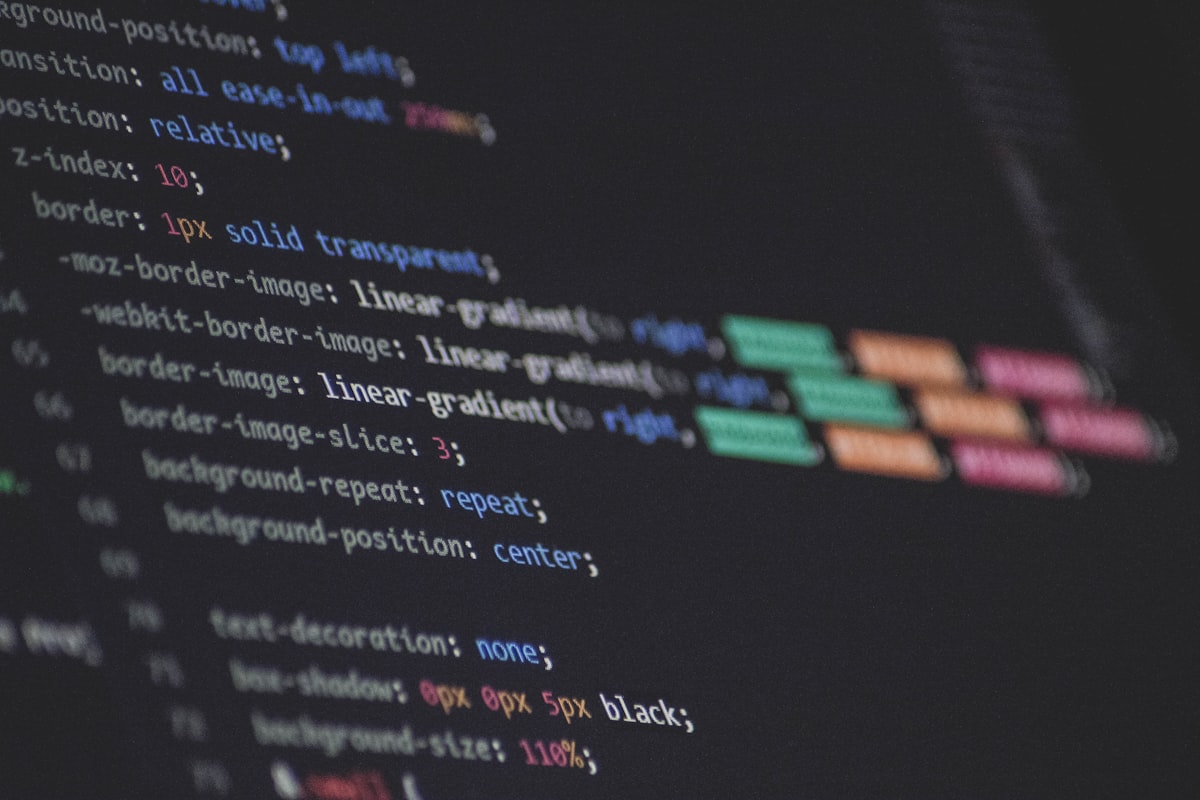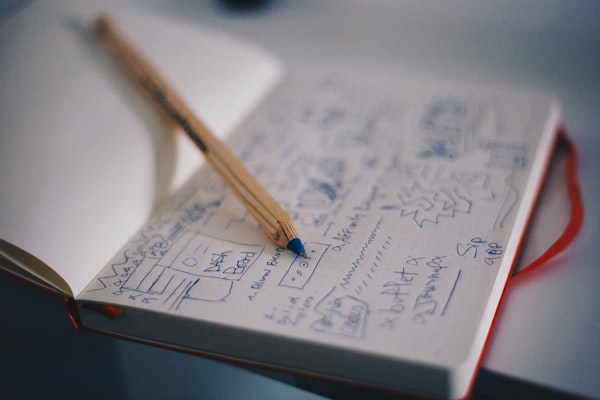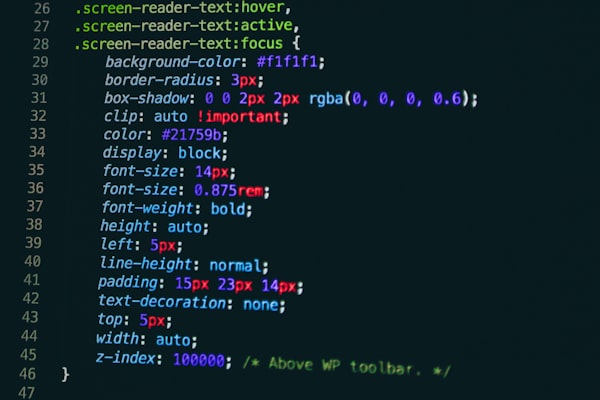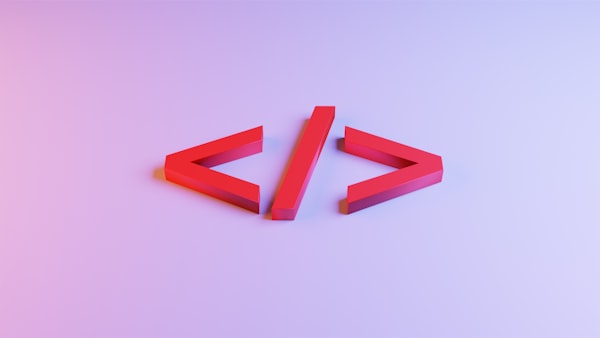1. Understanding the Basics of Responsive Web Design
Before we hop on the CSS Flexbox roller coaster, let's get acquainted with our good friend - Responsive Web Design (RWD). Not to be confused with RWD (Rapid Wombat Deployment), a controversial animal handling technique which, funnily enough, is as hard to grasp as it sounds.
Responsive Web Design is like a good party host, always trying to ensure everyone (read: every device) has a great time. RWD uses fluid grids, flexible images, and CSS media queries to make web content fit nicely on any screen size, from the enormous cinema-like monitor down to the teeny-weeny smartphone. It's like one of those miraculous sofas that can accommodate Uncle Bob and his three overly-fed cats on Thanksgiving, and still has room for that extra slice of pumpkin pie.
In the world wide web of weird acronyms and techno-babble, RWD stands tall. It means your website will be as comfortable on a smartphone as a sloth is on a slow-moving branch. It's about ensuring that users won't need to squint, pinch, zoom, or perform any form of digital gymnastics to read your content. And all that is achieved without having to design separate websites for different devices. Quite efficient, wouldn't you say?
So now that we're all aboard the RWD train, next stop: CSS Flexbox station! Hold on to your seats, folks. It's going to be a wild ride.
2. What is CSS Flexbox? An Introduction
Now that we've wrapped our brains around Responsive Web Design, let's march into the fascinating, sometimes befuddling, but always exciting world of CSS Flexbox. It's the Van Damme of CSS layout models, effortlessly performing splits between responsive design problems. The acronym, CSS, stands for Cascading Style Sheets, not "Crazy Spaghetti Syndrome," although sometimes it can feel that way.
CSS Flexbox, or 'Flexible Box', is like the yoga guru of web layout tools. It can twist, stretch, and align your content in ways other layout models wouldn't dream of. And all this, while maintaining a Zen-like serenity in the face of diverse screen sizes and resolutions. In simpler terms, Flexbox is to web design what duct tape is to, well, everything else.
Think of Flexbox as your personal web layout Swiss Army knife. It offers a whole set of properties, more diverse than a bag of Bertie Bott's Every Flavor Beans. These tools allow you to control how your website elements grow and shrink, how they're aligned, and even their order, giving you the ability to create highly flexible and beautifully responsive designs.
Whether you're a seasoned web developer or a newcomer who's just dipped a toe in the vast ocean of web design, Flexbox is like the reliable friend who shows up when your code starts to look like an abstract painting. So, buckle up, because we're about to delve deeper into this flexible box of wonders.
3. Advantages of Using CSS Flexbox in Responsive Design
If Responsive Web Design is the party host and CSS Flexbox the yoga guru, why should we invite them to the same party, you might ask? Well, dear reader, here’s why: When CSS Flexbox walks into the RWD party, it’s like the DJ dropping the beat – the dance floor (or your webpage, in this case) suddenly becomes much more alive and flexible!
One of the primary advantages of using CSS Flexbox is its, well, flexibility (not to sound too on the nose). Remember trying to organize a picnic with your friends? You've got more variables than a calculus problem: who brings what, when, where, and the inevitable cancelation because Bob decided to adopt a family of raccoons at the last minute. Flexbox, dear reader, is your picnic savior! It gracefully adjusts the size of your website elements to fill the available space, optimizing the overall user experience, no matter how many raccoons Bob brings along.
On a more serious note, CSS Flexbox shines in scenarios where you have dynamic content or you're working with complex nested structures. Traditional layout methods can make you feel like you're trying to solve a Rubik's cube in the dark. Flexbox turns the lights on and, in some cases, solves the cube for you.
Then there's the ability to align elements in any direction, order them as you please, and handle "unknown" space like a boss. If traditional CSS methods feel like trying to herd cats, using Flexbox feels like the cats have suddenly decided to form an orderly queue, just because you asked them nicely.
These are just a few of the benefits that make CSS Flexbox a powerful ally in responsive web design. But don't take our word for it. Stick around, and let's explore the art of mastering this incredible tool!
4. Step-by-Step Guide: Implementing CSS Flexbox in Your Web Design
Strap on your virtual helmets, because we're about to embark on a coding journey into the realms of CSS Flexbox. If coding were cooking, then think of Flexbox as your secret sauce, a dollop of this magic elixir and voila, your website gracefully adapts to every screen size.
Step 1: Declare Your Display
Your first step on this Flexbox journey is to set your container's display property to 'flex'. It's like telling your elements, "Hey, we're playing by Flexbox rules now, so get in line (literally)."
.container {
display: flex;
}
This is akin to acquiring the Infinity Gauntlet of CSS. You now wield the power to manipulate the space and alignment of your container's child elements.
Step 2: Direct Your Items
Next, we decide the direction of our flex items using the 'flex-direction' property. Row or column, reversed or not, it's your call. This property is like your compass, pointing your items in the right direction.
.container {
display: flex;
flex-direction: row; /* or column, row-reverse, column-reverse */
}
Step 3: Justify and Align
Justifying and aligning items in CSS used to be a nightmare. With Flexbox, it's as easy as pie! Use 'justify-content' and 'align-items' properties to arrange your items along the main and cross axis.
.container {
display: flex;
justify-content: center; /* or flex-start, flex-end, space-between, space-around, space-evenly */
align-items: center; /* or flex-start, flex-end, stretch, baseline */
}
Step 4: Flex Your Items
Finally, use the 'flex' property to control how your items grow and shrink within the container. It's like each item has its own personal trainer, helping them bulk up or slim down based on the available space.
.item {
flex: 1; /* or any other positive number */
}
And there you have it, a simple guide to getting started with CSS Flexbox! Just remember, with great power comes great responsibility, and with Flexbox comes the power to create incredibly responsive and dynamic designs. Happy flexing!
5. CSS Flexbox Properties: A Comprehensive Overview
Alright, buckle up folks, because we're about to take a whirlwind tour through the magical kingdom of CSS Flexbox properties. Like a theme park, each property has its own unique thrill, and combined, they create an exhilarating adventure of responsive web design.
1. display:
Setting display: flex; is the equivalent of opening the gates to Flexbox Wonderland. This property transforms a regular box into a flex container, and its children into flex items. It's like turning an average pumpkin into a royal carriage. We're looking at you, Cinderella.
.container {
display: flex;
}
2. flex-direction:
This is your Flexbox GPS. With flex-direction, you control whether your items line up in a row or a column, and whether they start at the beginning or the end.
.container {
flex-direction: row; /* or column, row-reverse, column-reverse */
}
3. flex-wrap:
Nobody likes an overcrowded party. flex-wrap lets your items know it's okay to start a new line when things are getting a bit cramped.
.container {
flex-wrap: wrap; /* or nowrap, wrap-reverse */
}
4. flex-flow:
Sometimes, you want to set the direction and wrap in one go. That's when flex-flow, the shorthand property, comes in handy.
.container {
flex-flow: row wrap; /* or any combination of direction and wrap */
}
5. justify-content, align-items, align-content:
These are your alignment maestros. They can arrange your items along the main axis, cross axis, or even distribute space between lines.
.container {
justify-content: space-between; /* main axis */
align-items: center; /* cross axis */
align-content: stretch; /* multiple lines */
}
6. flex-grow, flex-shrink, flex-basis:
These are your personal trainers for each item. They control how each item grows or shrinks to adapt to the available space. flex-basis is like the default size before flexing.
.item {
flex-grow: 1;
flex-shrink: 1;
flex-basis: auto;
}
7. flex:
When you're in a rush, flex is your shorthand property to set grow, shrink, and basis all in one go.
.item {
flex: 1 1 auto; /* grow, shrink, basis */
}
8. align-self:
Ever have that one rebellious item that refuses to go with the flow? align-self lets individual items have their own unique alignment.
.item {
align-self: flex-start; /* or flex-end, center, baseline, stretch */
}
And there you have it, a whirlwind tour through the wild world of CSS Flexbox properties. With these tools in your web design toolkit, the possibilities are as expansive as your creativity. Now, go forth and flex!
6. Responsive Web Design Techniques Using CSS Flexbox
Alright, savvy coders! Now that we've ventured into the nitty-gritty of CSS Flexbox properties, let's jump right into the fun part – putting those Flexbox properties to work! Because, let's face it, CSS Flexbox without implementation is like having a pizza without cheese - bland and, quite frankly, a tad bit depressing.
1. Holy Grail Layout:The "Holy Grail" refers to a common web design pattern with a header, footer, and three columns. The center column contains the main content, while the left and right columns contain supplementary content like navigation links or ads. Flexbox makes building this layout easier than a Sunday morning. With display: flex;, flex-direction: row; and justify-content: space-between; you'll have a perfectly responsive Holy Grail Layout faster than you can say "Flexbox is awesome".
2. Media Object Alignment:Aligning media objects like images or videos with their descriptions can be a tricky task. But, Flexbox laughs in the face of such challenges. By setting align-items: center; on the flex container, your media and text will be perfectly aligned, making your webpage look sleek and professional.
3. Creating Dynamic Grids:Remember those nerve-wracking days of playing around with floats to create a grid layout? Well, those days are history thanks to our mighty hero, Flexbox! Using display: flex; and flex-wrap: wrap; on your container, you can easily create dynamic grids that will scale gracefully depending on the screen size.
4. Navigation Bars:Creating a navigation bar that is both responsive and user-friendly can often feel like trying to find a needle in a haystack. Well, not anymore! With display: flex; and justify-content: space-around; you can create a navigation bar that would make even the most seasoned web designers green with envy.
5. Card Layouts:If you want to display a collection of information in an organized manner, card layouts are your best bet. And, guess what? Flexbox is your winning card! By using flex-wrap: wrap; and justify-content: space-between;, you can create a responsive card layout in no time.
So, there you have it – a crash course in employing Flexbox to tackle common web design patterns. Flexbox truly is the superhero of CSS, and with these techniques up your sleeve, you're ready to save the day in the world of responsive web design!
7. Case Study: Real-World Application of CSS Flexbox
To fully appreciate the power of CSS Flexbox, let's step out of theory and take a scenic walk through the practical world. Think of it as watching the trailer before the movie; you're about to get a sneak peek into the real-world application of CSS Flexbox.
Consider the redesign of the website for the fictional company, FlexFit Gym. Before the redesign, the website was like trying to navigate an obstacle course while blindfolded. The layout was a mishmash of poorly aligned elements, the images weren't responsive, and don't even get me started on the navigation bar. The horror!
Enter Flexbox, the superhero in spandex.
1. The Navigation Bar:The first thing the developers tackled was the navigation bar. It was more confusing than trying to fold a fitted sheet. Using display: flex;, they transformed the children of the navigation bar into flex items. With justify-content: space-between;, they ensured that the items were evenly distributed along the line. No more overlapping links or off-center logos!
2. The Gallery Section:The gym's gallery section was next. Before, the images were in a rigid grid that had a meltdown every time the viewport size changed. Using display: flex; and flex-wrap: wrap; on the gallery container, they created a responsive grid where the images would automatically adjust and wrap onto the next line on smaller screens.
3. The Contact Form:The contact form was initially aligned to the left, giving the page an unbalanced look. By using justify-content: center; on the form container, the developers easily moved the form to the center, providing a more visually balanced layout.
4. The Footer:In the footer, they had to align various elements like contact information, social media links, and a small about section. With display: flex; and flex-direction: column; on smaller screens, and flex-direction: row; on larger ones, the footer became a perfectly responsive element, changing direction based on the screen size.
Thanks to Flexbox, the FlexFit Gym's website turned from a confusing labyrinth into a user-friendly platform, proving that with CSS Flexbox in your toolkit, you can turn any web design challenge into a breeze. Now, if only Flexbox could make actual gym workouts this easy!
8. Troubleshooting Common CSS Flexbox Issues
As incredible as CSS Flexbox is, let's face it, it's not always sunshine and rainbows. Sometimes Flexbox can behave like a rebellious teenager, refusing to do what you want. But fear not, dear reader. We've compiled a list of common CSS Flexbox issues and their solutions. Think of it as your personal guide to taming the Flexbox beast.
1. Why isn't 'justify-content' working?Remember, 'justify-content' aligns items along the main axis. If you've set 'flex-direction: column;' and you're trying to use 'justify-content: center;' to center items horizontally, you're going to have a bad time. In this case, you should use 'align-items: center;' instead.
2. Why aren't my items wrapping?Did you set 'flex-wrap: wrap;' on your container? If not, your items are going to be stubborn and try to fit on one line. It's like trying to squeeze an elephant into a mini. So, remember to invite 'flex-wrap' to your Flexbox party!
3. Why is my item not sizing as expected?If your item is acting like it's on a growth hormone and refusing to shrink or expand as desired, check your 'flex-grow', 'flex-shrink', and 'flex-basis' properties. Think of these properties as your item's personal diet plan, helping them grow or shrink to their optimal size.
4. Why isn't 'align-self' working on my item?If 'align-self' is having a midlife crisis on your item, ensure that it's not being overridden by 'align-items' on the parent container. It's a classic case of "parent knows best," so if 'align-items' is set on the container, it will take precedence over 'align-self'.
5. Why are my items overlapping?If your items are overlapping like a bad game of Twister, chances are you've forgotten to set 'display: flex;' on the parent container. This property turns on the Flexbox powers, allowing your items to respect each other's space.
These are just a few of the bumps you might encounter on your Flexbox journey. But remember, every coding challenge is an opportunity to learn and grow. So, keep your spirits high, your code clean, and your mind flexible. Happy Flexbox troubleshooting!
9. Best Practices for Responsive Design with CSS Flexbox
Alright, coding wizards, now that we've armed you with the Flexbox toolkit and walked you through common issues, it's time to tie it all together with some best practices. Think of these as your golden rules when embarking on your responsive web design journey with CSS Flexbox.
1. Start Mobile-First:When designing with Flexbox, it's always a good idea to start with a mobile-first approach. It's like building a lego castle; you start with a solid base (mobile design) before adding the towers and turrets (desktop design). Use flex-direction: column; for smaller screens and switch to flex-direction: row; for larger screens using media queries.
2. Use Shorthand Properties Wisely:Shorthand properties like flex: 1 1 auto; are great for writing cleaner code, but they can also be a source of confusion. Make sure you understand what each value does - in order, they set flex-grow, flex-shrink, and flex-basis.
3. Plan Your Wrapping:Remember to plan how your flex items will wrap on smaller screens. The flex-wrap: wrap; property can be a lifesaver when it comes to maintaining a clean, organized layout on mobile devices.
4. Master Alignment:Understanding and effectively using alignment properties like justify-content, align-items, and align-self can be the difference between a good and a great design. Play around with these properties to find the best layout for your content.
5. Remember Accessibility:Last but certainly not least, remember to design with accessibility in mind. Keep your layouts logical and intuitive, and remember to test your design in various screen readers to ensure all users can navigate your site effectively.
There you have it! Armed with these best practices, you're ready to conquer the world of responsive design with CSS Flexbox. Now, go on and create some web magic! Remember, the web is your canvas, and Flexbox is your brush. Paint a masterpiece that is as functional as it is beautiful. Happy coding!
10. Future of Responsive Web Design: Is CSS Flexbox the Answer?
As we close this fun-filled carnival ride into the world of CSS Flexbox, you may be wondering - is Flexbox the future of responsive web design? Well, let's do some fortune-telling, shall we?
Like a savvy chess player, CSS Flexbox is always thinking a few steps ahead. It is engineered to tackle the demands of modern web design, from mobile-first designs to complex layouts. It's like your handy-dandy multi-tool, equipped to handle a plethora of design challenges.
However, the future of responsive web design doesn't rest solely on the shoulders of Flexbox. Enter CSS Grid - the new kid on the block. While Flexbox is phenomenal at aligning items within a single dimension, CSS Grid can handle two-dimensional layouts like a boss. It's like comparing a scalpel to a Swiss Army knife; both are valuable tools in their respective realms.
But let's not ignite a CSS civil war between Flexbox and Grid. Instead, let's celebrate the fact that these two technologies complement each other beautifully, like peanut butter and jelly. You can use Flexbox for smaller scale layouts within your grid-defined layout. It's like having a super-powered tag team to tackle your web design challenges.
So, while CSS Flexbox is indeed a game-changer for responsive web design, it's not the sole hero of our story. The future of responsive web design lies in the harmonious blend of various technologies, with CSS Flexbox and CSS Grid leading the charge.
The golden age of responsive web design is upon us, my friends. And with CSS Flexbox in your toolkit, you're more than ready to ride this wave. Go forth and flex your coding muscles! Let's shape the future of web design, one flex container at a time.