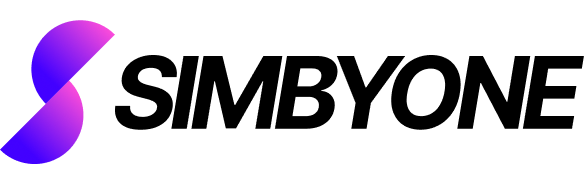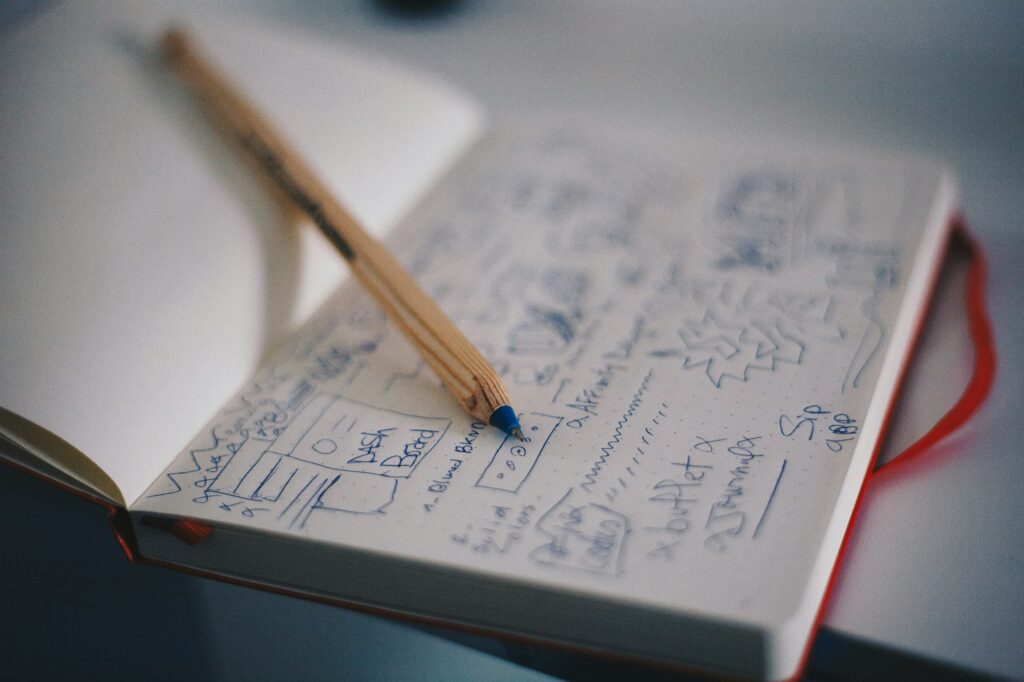1. Understanding the Basics: What is CSS Grid Layout?
Welcome, digital adventurers, to the mystical world of CSS (Cascading Style Sheets) Grid Layout! Imagine a magical kingdom where you, the rightful ruler, can dictate where your subjects (in this case, HTML elements) are placed. You can command these humble citizens to span numerous columns or rows, without so much as a “but why” from them. This wondrous realm is the CSS Grid Layout, where you hold the reins of web layout wizardry!
Now, you might be wondering, “What is this CSS Grid sorcery you speak of?” Well, CSS Grid Layout, often simply referred to as Grid, is a two-dimensional layout system designed for the modern web. It brings in the power of rows AND columns (unlike our old friend Flexbox, who was only one-dimensional), giving you unprecedented control over your web layout destiny.
Want a three-column component with the middle column being a majestic, wider-than-its-brethren unicorn? With a snap of your fingers (and the right lines of code), CSS Grid will make it happen! In this magical kingdom, Grid is the master weaver of the web, intertwining rows and columns to form the perfect tapestry for your website.
So put on your coding cape, grab your wand (or keyboard), and brace yourself to unlock the magnificent power of CSS Grid Layouts. Get ready to vanquish table layouts, conquer float hacks, and let Flexbox breathe a sigh of relief as it can finally focus on what it does best. We’re stepping into a brave new world of web design, my friend. Buckle up!
2. Key Advantages of Using CSS Grid Layouts in Modern Web Design
Now that you’re familiar with our magical kingdom, it’s time to dive into the treasure trove of perks that CSS Grid Layouts offer. It’s like finding a hidden chest of gold in your web design voyage—only better!
First, let’s start with the concept of “two-dimensional.” Unlike the ‘one-trick pony’ known as Flexbox (bless its heart), CSS Grid offers control over both rows and columns. Think of it as being able to move your chess pieces in any direction on the board, not just forward and back. It’s an absolute game-changer in the realm of responsive design!
Another sweet treat in our chest of Grid goodies is placement control. Have you ever had a rebellious div that just won’t stay put? With CSS Grid, you can tell it exactly where to go, and it won’t give you any backtalk! You can position elements explicitly, or let Grid’s auto-placement algorithm do the heavy lifting. You are the puppet master in this grand show of web layouts!
Let’s not forget the fabulous ‘fr’ unit, a unique Grid-exclusive measure. It represents a fraction of the free space in the Grid container, so your elements can grow and shrink like Alice in Wonderland, fitting themselves perfectly in your layout. How’s that for a magic trick?
Last, but definitely not least, is Grid’s accessibility superpower. By keeping your HTML clean and your content order logical, you’re not only pleasing the Screen Reader Gods but also boosting your SEO! A real win-win, wouldn’t you say?
CSS Grid Layout isn’t just a tool, it’s the multi-tool Swiss Army knife of modern web design. Whether you’re a fresh-faced apprentice or a seasoned wizard of the web, this layout sorcery brings unprecedented flexibility, control, and simplicity. It’s time to step up your web design game, and CSS Grid is the ultimate power-up you’ve been seeking!
3. Step-by-Step Guide: Creating Your First CSS Grid Layout
Prepare for a thrilling journey, fellow web design wizards! As we venture into the arcane art of creating your very first CSS Grid Layout, keep your wits about you, and remember: no spell is too complex to cast with the right instructions!
Step 1: Summoning the Grid
The very first enchantment involves summoning the Grid. The incantation is quite simple: declare display: grid; on your container, and voila! You’ve just initiated your Grid Layout. As you speak these words (well, type them), don’t forget to endow your container with some columns and rows using grid-template-columns and grid-template-rows.
.container { display: grid; grid-template-columns: 1fr 1fr 1fr; grid-template-rows: auto;}Step 2: Placing the Citizens
With the stage set, it’s time to instruct your citizens where to reside. Using grid-column and grid-row, you can specify where each item begins and ends. Imagine each HTML element shouting “I volunteer as tribute!” as you assign their grid placements.
.item1 { grid-column: 1 / 3; grid-row: 1;}Step 3: Resizing Magic
Remember the ‘fr’ unit from our treasure chest of Grid goodies? Here’s where it truly shines. This dynamic unit ensures your grid items are perfectly proportioned, filling up the container like a perfectly assembled jigsaw puzzle.
.container { grid-template-columns: 1fr 2fr 1fr;}Step 4: The Responsive Charm
Finally, a truly magical grid is one that’s responsive. With grid-template-areas and media queries, you can transfigure your layout at different viewport sizes. It’s like having a shape-shifting magical beast right on your web page!
.container { grid-template-areas: "header header header" "main main sidebar" "footer footer footer";}@media (max-width: 600px) { .container { grid-template-areas: "header" "main" "sidebar" "footer"; }}And there you have it! You’ve conjured your first CSS Grid Layout! Remember, with great power comes great responsibility, and the power of the Grid is at your fingertips. So go forth, experiment, and make some magic happen!
4. CSS Grid vs. Flexbox: Comparing Layout Techniques
Hold onto your hats, web design wizards, because it’s time for the ultimate showdown: CSS Grid vs. Flexbox! It’s like a thrilling duel between two powerful sorcerers, each with their unique spells and enchantments. But remember, this isn’t a fight to the death. Think of it as a friendly Quidditch match where both teams have their strengths and can win in different situations.
First, let’s introduce our contenders. In one corner, we have Flexbox, the old guard, a powerful one-dimensional layout model. It’s excellent for linear layouts—think along the lines of “start here, end here.” If your layout was a treasure map, Flexbox would be the dotted line leading to the ‘X’.
In the other corner, we have the young prodigy, CSS Grid. A robust, two-dimensional system, Grid can handle both rows and columns simultaneously. If Flexbox is the dotted line, Grid is the entire map—land, sea, landmarks, the whole enchilada!
So, when do you choose one over the other? If you’re lining up elements or distributing space along a single axis—like a row of chattering pixels waiting their turn to shine on the stage—Flexbox is your go-to. It’s also a dab hand at handling content that dynamically resizes and wraps, making it perfect for smaller components within a larger layout.
On the flip side, if you’re designing complex layouts with multiple axes, CSS Grid steps up to the plate. It offers precise control over placement, aligning items not only vertically and horizontally but also in relation to each other. It’s like conducting a pixel symphony where every note (or, in this case, element) is perfectly orchestrated.
So who’s the winner of this duel? Well, it’s not a clear-cut battle. Instead of choosing one over the other, consider them as complementary techniques. They’re the dynamic duo of modern web design, each powerful in their own right, but together, they’re unstoppable. So, don your coding cape, wield both of these tools, and get ready to create some spellbinding layouts!
5. Harnessing the Power of Grid Lines in CSS Grid Layouts
Fasten your seatbelts, fellow CSS conjurers! It’s time to dive headfirst into the captivating cosmos of Grid Lines. Think of them as the ‘longitude’ and ‘latitude’ of your CSS Grid universe, guiding you on your journey through the layout galaxy.
To the untrained eye, Grid Lines may seem like mere imaginary lines on your grid. But, oh, they’re so much more! They’re the invisible strings that, when skillfully manipulated, can make your layout elements dance to your tune.
To understand the concept, picture your grid as a chessboard. The vertical and horizontal lines that segment the board into squares are your grid lines. In CSS Grid, you define these lines by setting the grid-template-rows and grid-template-columns properties. Remember, we start counting these lines from 1, not 0, because even Grid Lines follow human counting logic!
Here’s a simple incantation to create a 3×3 grid:
.container { display: grid; grid-template-rows: repeat(3, 1fr); grid-template-columns: repeat(3, 1fr);}Once your grid lines are drawn, you can start placing your elements using the grid-row and grid-column properties. You specify the start and end lines, and like magic, your element appears in that grid cell. It’s like playing tic-tac-toe, but with divs!
.item { grid-column: 1 / 3; grid-row: 2 / 4;}What if you’re feeling adventurous and want to span multiple cells? Grid Lines have got you covered! Using the ‘span’ keyword, you can stretch your elements across several grid lines, creating dynamic and versatile layouts.
.item { grid-column: span 2; grid-row: span 2;}Unlocking the power of Grid Lines is like discovering a new spell in your CSS spellbook. It gives you precise control over your layout, allowing you to position, align, and distribute space among elements like never before. So unleash your inner CSS Grid sorcerer and make those Grid Lines dance!
6. Making the Web Responsive: CSS Grid Layouts and Media Queries
Buckle up, dear web wizards! Now that you’ve mastered the art of Grid Lines, it’s time to combine this newfound power with the spell of Media Queries. Together, they conjure up the magic of responsive design. You know, the kind that adjusts your beautiful website to fit any device, be it a gargantuan desktop monitor or a pocket-sized smartphone.
You see, the internet is a bit like Goldilocks. It wants its porridge (read: websites) to be ‘just right’—not too big for mobile, not too small for desktop. And CSS Grid Layout, when coupled with Media Queries, delivers exactly that!
Media Queries are like the fairy godmothers of CSS. They allow your website to transform, adapting to different viewport sizes with grace and ease. Think of Cinderella’s pumpkin carriage, only instead of turning back at midnight, it changes based on screen size!
@media (min-width: 600px) { .container { grid-template-columns: repeat(3, 1fr); }}@media (max-width: 599px) { .container { grid-template-columns: 1fr; }}In this snippet, our fairy godmother (Media Query) is telling the Grid container to display as a single column on screens smaller than 600px. But, on larger screens, it transforms into a glorious three-column layout!
Integrating CSS Grid and Media Queries brings an unrivaled flexibility to your web layouts. You can change the number of columns, rearrange grid areas, or even alter grid gaps based on the viewport size. It’s like hosting a masquerade ball where your website changes masks (layouts) depending on the guest (device size)!
With these two spells—CSS Grid Layouts and Media Queries—cast together, the possibilities for responsive web design are endless. So, ready your wands and embrace the shape-shifting magic of the responsive web. Let’s create designs that aren’t just ‘responsive,’ but downright ‘resplendent’!
7. Advanced Techniques: Using Grid Areas for Complex Layouts
Welcome, web design wizards, to the advanced dungeons of CSS Grid! Prepare to meet your new best friend: Grid Areas. They’re the secret portals to complex layouts that previously seemed as daunting as a dragon in a dark cave. Fear not, for we shall tame this beast together!
Grid Areas are like designated parking spaces in your grid container, where you instruct elements to ‘park’ themselves. This is particularly useful when you’re dealing with complex layouts and need a little extra control. Think of it as the Marauder’s Map of CSS Grid—just say “I solemnly swear I’m up to good design,” and watch the magic unfold.
To define a Grid Area, you need to name it using the grid-area property on your item. For instance:
.header { grid-area: header;}Now, you have a named area that’s ready to take its place in the grid container. By using grid-template-areas, you can arrange your named areas like pieces of a jigsaw puzzle.
.container { grid-template-areas: "header header header" "main main sidebar" "footer footer footer";}Voila! You have a classic web layout with a header, main content area, sidebar, and footer. And the real magic? You can rearrange this layout as you please, with a simple rearrangement of the names in grid-template-areas.
But wait, there’s more! Pair this technique with Media Queries, and you have a shapeshifter layout that adjusts itself according to the viewport size.
@media (max-width: 600px) { .container { grid-template-areas: "header" "main" "sidebar" "footer"; }}With this spell, the layout morphs into a single column on smaller screens—perfect for mobile devices.
Grid Areas are like your personal wand in the vast universe of CSS Grid, helping you navigate through complex layouts with ease. With this tool in your arsenal, you’re not just a web designer; you’re a master grid conductor, orchestrating a symphony of layout perfection! So go on, raise your wand, and create some layout magic!
8. Breaking Down Barriers: Solving Common Problems with CSS Grids
Good news, brave web wizards! CSS Grid, much like a wise old professor, has solutions to most of the tricky riddles that web layouts present. And yes, it includes those frustrating ones that make you want to pull out your hair while screaming at the screen, “Why won’t you just align?!”
So let’s roll up our sleeves and battle these layout beasts together. Here’s a round-up of common problems and how CSS Grid tackles them like a pro.
Problem 1: Aligning Items Vertically
Remember the days when vertical alignment was as elusive as a unicorn in a field of horses? Fear not! CSS Grid makes this task as simple as waving your magic wand. The align-items property comes to your rescue, taming the wild elements and lining them up neatly.
.container { display: grid; align-items: center;}Problem 2: Creating Equal-Width Columns
Equal-width columns can sometimes feel like a hydra-headed monster. Slay one head (or column), and two more take its place. Thankfully, CSS Grid introduces the ‘fr’ unit, making equal-width columns a breeze.
.container { display: grid; grid-template-columns: repeat(3, 1fr);}Problem 3: Managing Overlapping Content
CSS Grid not only allows overlapping elements but also offers you the reins with the z-index property. It’s like playing a strategic game of wizard’s chess, where you decide which piece moves where and when.
.item1 { grid-column: 1 / 3; z-index: 2;}Problem 4: Crafting Responsive Layouts
CSS Grid, when paired with Media Queries, transforms your web page into a shapeshifting beast, morphing to fit any device. And the best part? You control the transformation with simple, readable syntax.
@media (max-width: 600px) { .container { grid-template-areas: "header" "main" "sidebar" "footer"; }}Navigating the labyrinth of web design can feel like an epic quest. But with CSS Grid as your guide, you can conquer any layout challenge that comes your way. So, brave the maze, solve the riddles, and emerge victorious as the true CSS Grid Champion!
9. Real-World Applications: Inspiring Examples of CSS Grid Layouts
Gather round, web design wizards, as we unveil the grand gallery of CSS Grid masterpieces! Yes, the magic of CSS Grid has been cast far and wide across the realm of web design, breathing life into some truly mesmerizing layouts. From stunning portfolios to dynamic e-commerce sites, CSS Grid is the spellbinding secret behind them all. So, ready for a tour? Hop on the magic carpet, and let’s fly!
Example 1: Portfolio Websites
Let’s start with the personal portfolios of designers and developers. These sites, like Jen Simmons’ Labs, showcase the creative potential of CSS Grid. Layouts stretch and squeeze, morph and move, all while flaunting the artist’s work in a unique and interactive gallery. It’s like walking into a magical exhibit, where the art leaps off the wall and dances before your eyes!
Example 2: News and Magazine Layouts
CSS Grid has revolutionized news and magazine layouts, and The Guardian is a prime example. The responsive grid structure allows stories to rearrange and resize, creating a fluid reading experience across devices. It’s like reading the Daily Prophet, with moving pictures and ever-changing layouts!
Example 3: E-commerce Websites
CSS Grid shines in the bustling bazaars of e-commerce websites, such as Adidas. Products are laid out in perfectly spaced grids, adjusting seamlessly as you switch between devices. It’s like strolling through Diagon Alley, where each product stands out, eager to catch your eye!
Example 4: Educational Websites
Educational websites, like Grid By Example, leverage the power of CSS Grid to create intuitive and engaging learning experiences. With dynamic layouts and interactive elements, learning about web design becomes a fun adventure. It’s like attending a class at Hogwarts, only this one’s all about the magic of CSS Grid!
As we fly back to our starting point, take a moment to marvel at the incredible landscapes created with CSS Grid. These examples prove that the power to shape the web is at your fingertips, waiting for you to cast your spell. So, let these inspiring applications be your guide as you weave your own web design magic!
10. Staying Ahead: The Future of CSS Grid Layouts in Web Development
Greetings, web design visionaries! As we prepare to step into the future of web development, let’s ponder on the evolving role of our magical ally—CSS Grid. Like a crystal ball, the trends and advancements hint at the enchanting potential of CSS Grid, painting a future as exciting as a quidditch match!
1. Subgrid: The Next Generation of CSS Grid
First up in our future-gazing journey is Subgrid, a new level in the CSS Grid specification. Imagine it as the Marauder’s Map 2.0, offering even greater control over nested grids. As you delve deeper into the layers of your layout, Subgrid allows parent and child grids to align perfectly—a harmony that was once as elusive as the Golden Snitch!
2. Accessibility and CSS Grid
The future of web development emphasizes not just beauty, but inclusivity. As the web becomes more accessible, CSS Grid plays a key role in creating layouts that adapt to different users and their unique needs. It’s like a potion that changes flavor based on who’s drinking it!
3. More Complex Layouts
As CSS Grid continues to mature, we’ll see more complex and innovative layouts surfacing. Think of websites that shapeshift with a flick of your mouse or layouts that morph as you scroll. It’s like stepping into the Room of Requirement, where the layout changes based on what you need!
4. Wider Adoption and Education
Finally, as more developers embrace the power of CSS Grid, we’ll see a surge in resources, tutorials, and community support. Mastering CSS Grid will be as common as learning to ride a broomstick, with every developer eager to conquer the skies of web design!
As we gaze into the future, one thing is clear—CSS Grid isn’t just here to stay; it’s set to soar! The web of the future is a symphony of layouts that are more dynamic, accessible, and intricate than ever before. So, hold on tight to your broomstick, because the future of CSS Grid promises a thrilling ride!